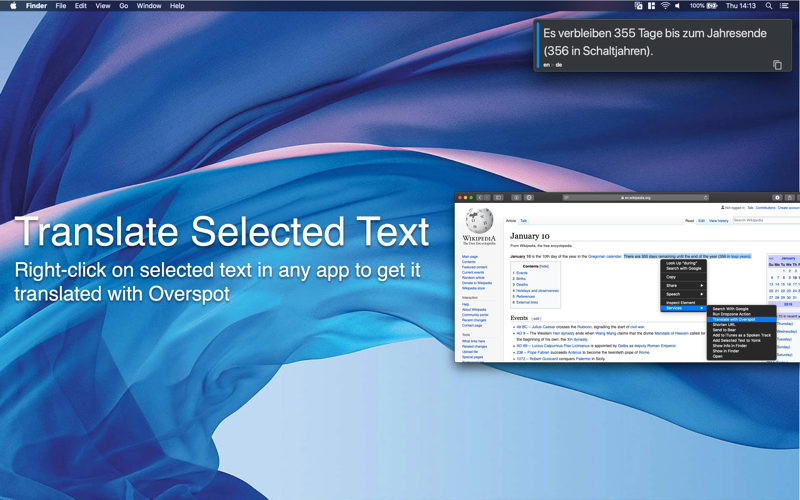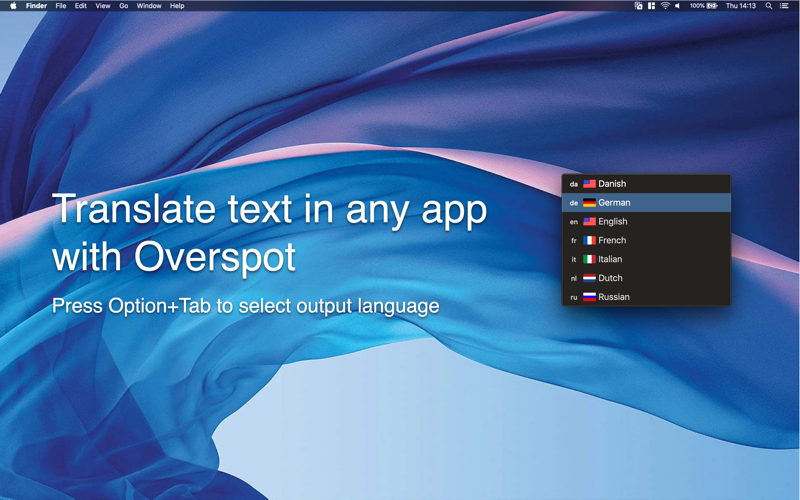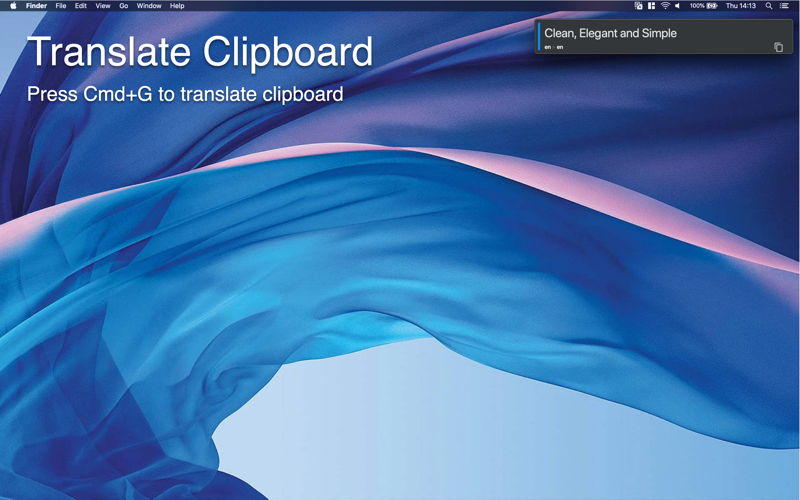Estimation application downloads and cost
Description
A complete new way to translate - with a perfect balance between simplicity and power, incredible features and a great design.
HERE’S HOW OVERSPOT WORKS
1. Define Frequently Used Languages
Select languages you frequently translate into and Default target language. You can choose from more than 100 languages.
2. Define Shortcuts
To seamlessly translate any text from anywhere you need to define only three shortcuts.
– Shortcut for ‘Spotlight Translation’
– Shortcut for quick translation from clipboard to ‘default’ target language that you have defined in step 1.
– Shortcut to show ‘Quick Translation Menu’, that shows a list of Frequently Used Languages, so you can quickly translate in one of yours predefined languages.
3. Copy & Translate
Now you can copy a text from everywhere (Safari, TextEditor, Pages, etc.) press one of keyboard shortcuts you’ve just defined to:
– translate copied text into ‘default’ target language
– show Quick Translation Menu and choose an output language
4. Spotlight/Quick Translation
Press the keyboard shortcut to present Spotlight Translation Window, type any text you want and press ‘Return’ button. Overspot automatically detects an input language and your text will be immediately translated in all languages, you’ve defined as ‘frequently used’.
No worries ;-) At first start Overspot will glide you over all settings, so you will be ready to translate any text in less than two Minutes.
QUESTIONS?
If you have any questions, or run into any trouble - please contact us. We’ll be glad to help you.
Read more
HERE’S HOW OVERSPOT WORKS
1. Define Frequently Used Languages
Select languages you frequently translate into and Default target language. You can choose from more than 100 languages.
2. Define Shortcuts
To seamlessly translate any text from anywhere you need to define only three shortcuts.
– Shortcut for ‘Spotlight Translation’
– Shortcut for quick translation from clipboard to ‘default’ target language that you have defined in step 1.
– Shortcut to show ‘Quick Translation Menu’, that shows a list of Frequently Used Languages, so you can quickly translate in one of yours predefined languages.
3. Copy & Translate
Now you can copy a text from everywhere (Safari, TextEditor, Pages, etc.) press one of keyboard shortcuts you’ve just defined to:
– translate copied text into ‘default’ target language
– show Quick Translation Menu and choose an output language
4. Spotlight/Quick Translation
Press the keyboard shortcut to present Spotlight Translation Window, type any text you want and press ‘Return’ button. Overspot automatically detects an input language and your text will be immediately translated in all languages, you’ve defined as ‘frequently used’.
No worries ;-) At first start Overspot will glide you over all settings, so you will be ready to translate any text in less than two Minutes.
QUESTIONS?
If you have any questions, or run into any trouble - please contact us. We’ll be glad to help you.